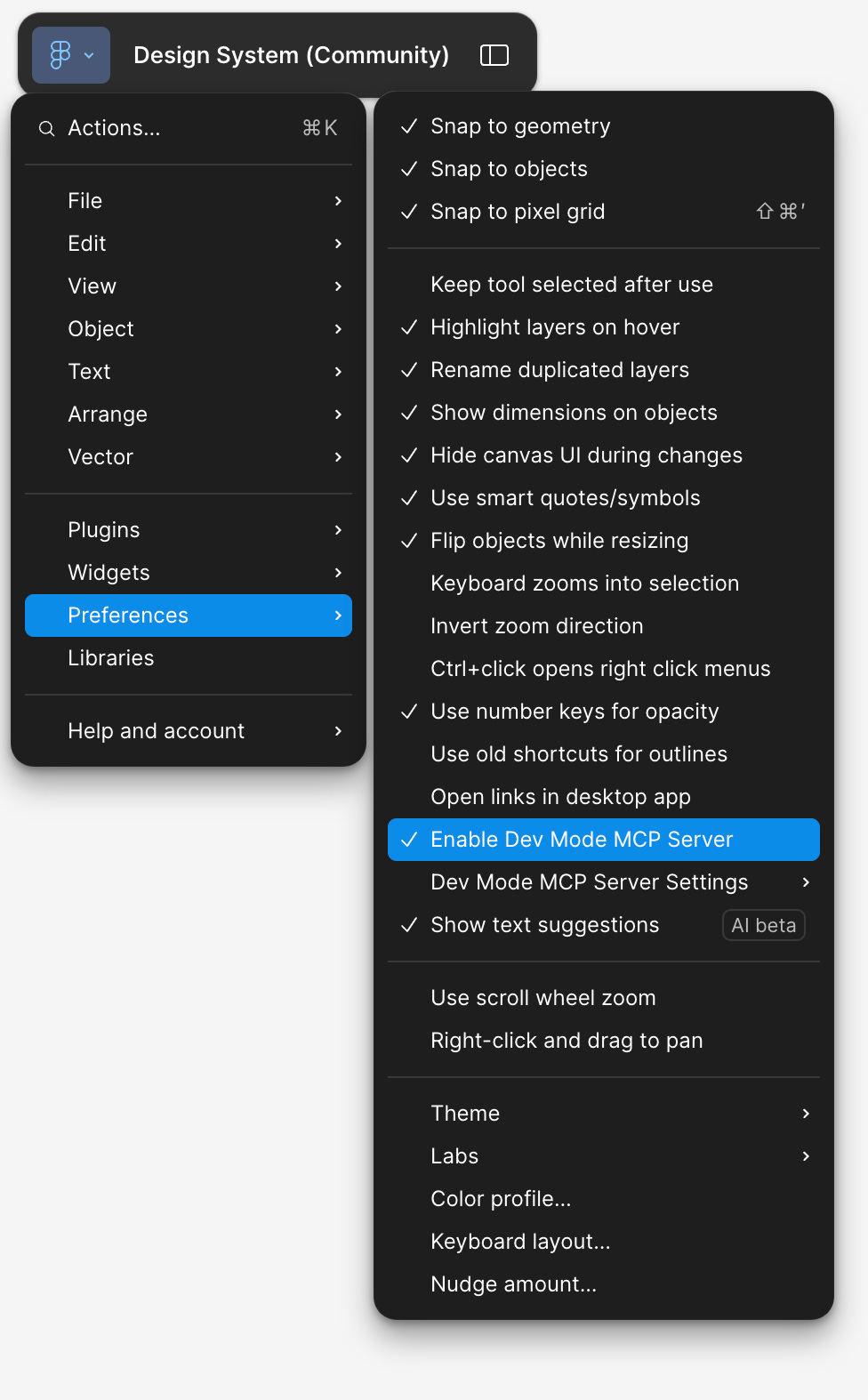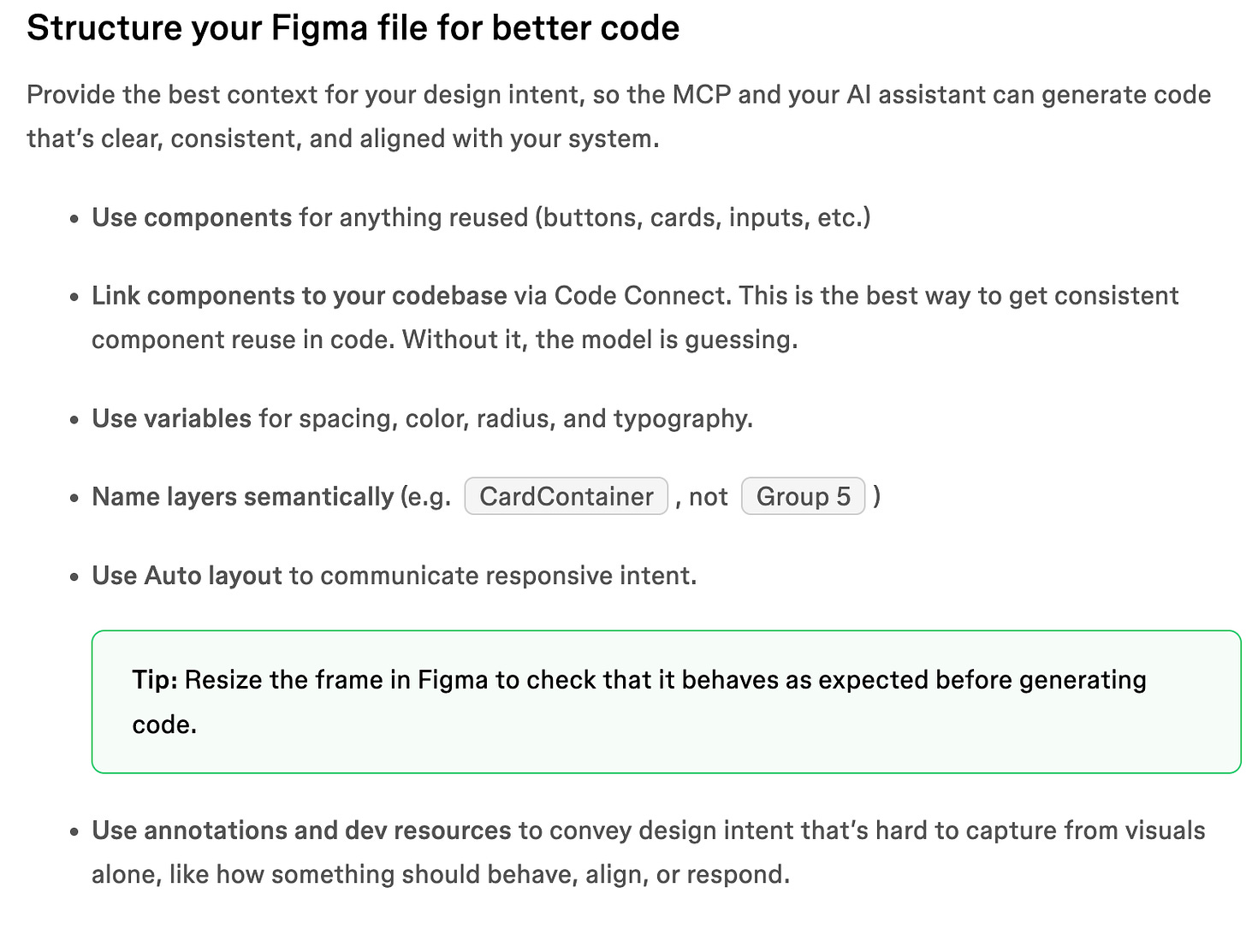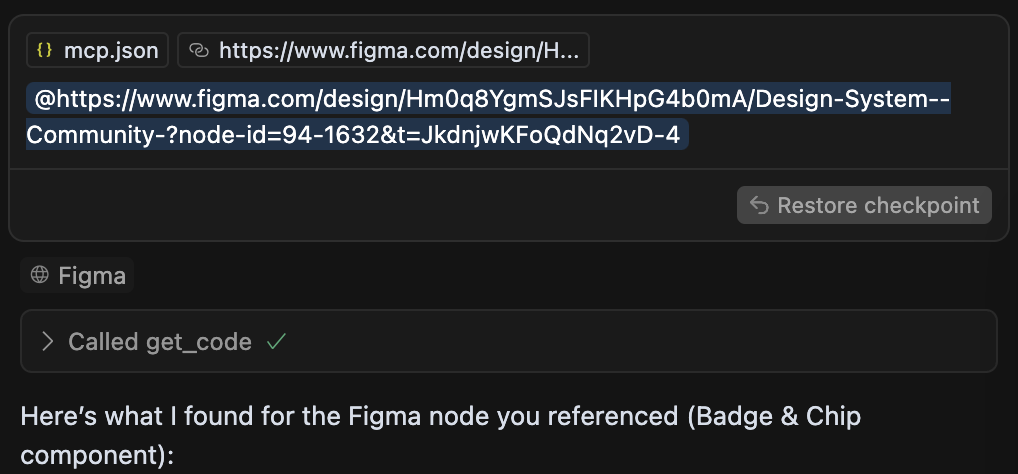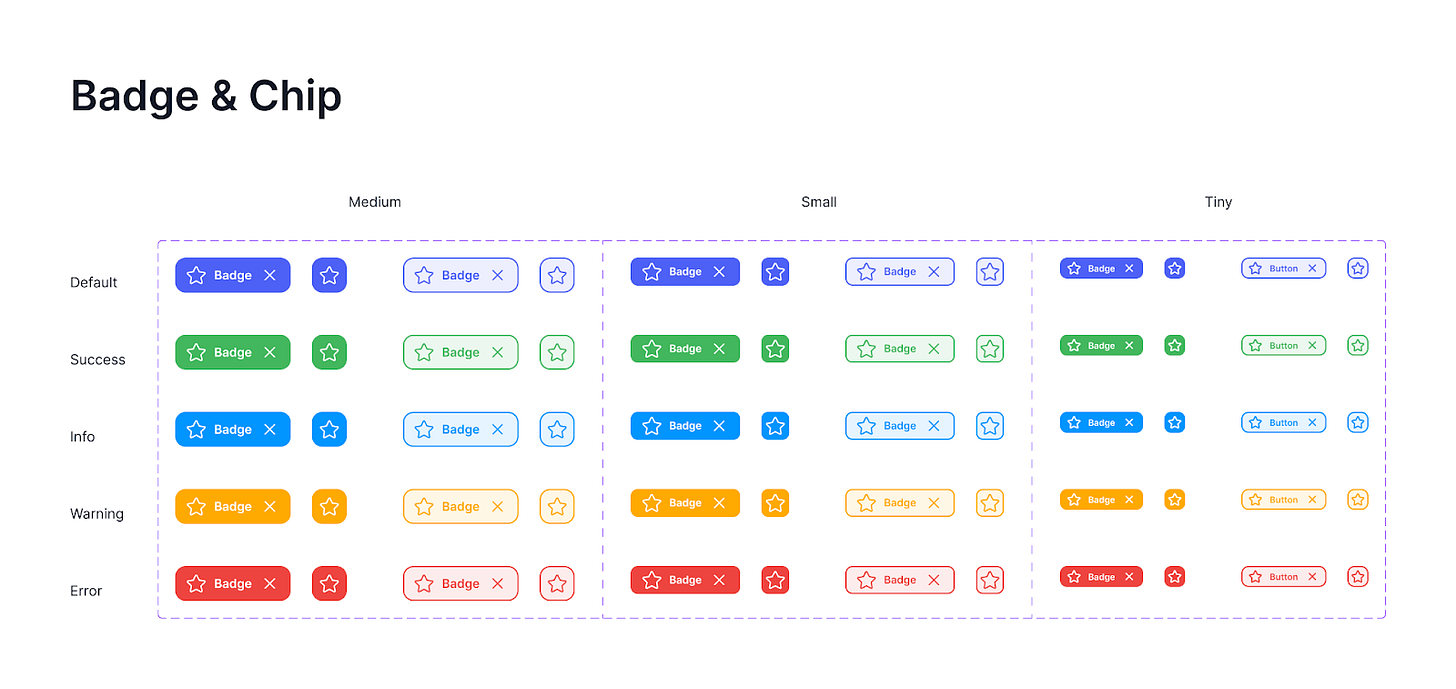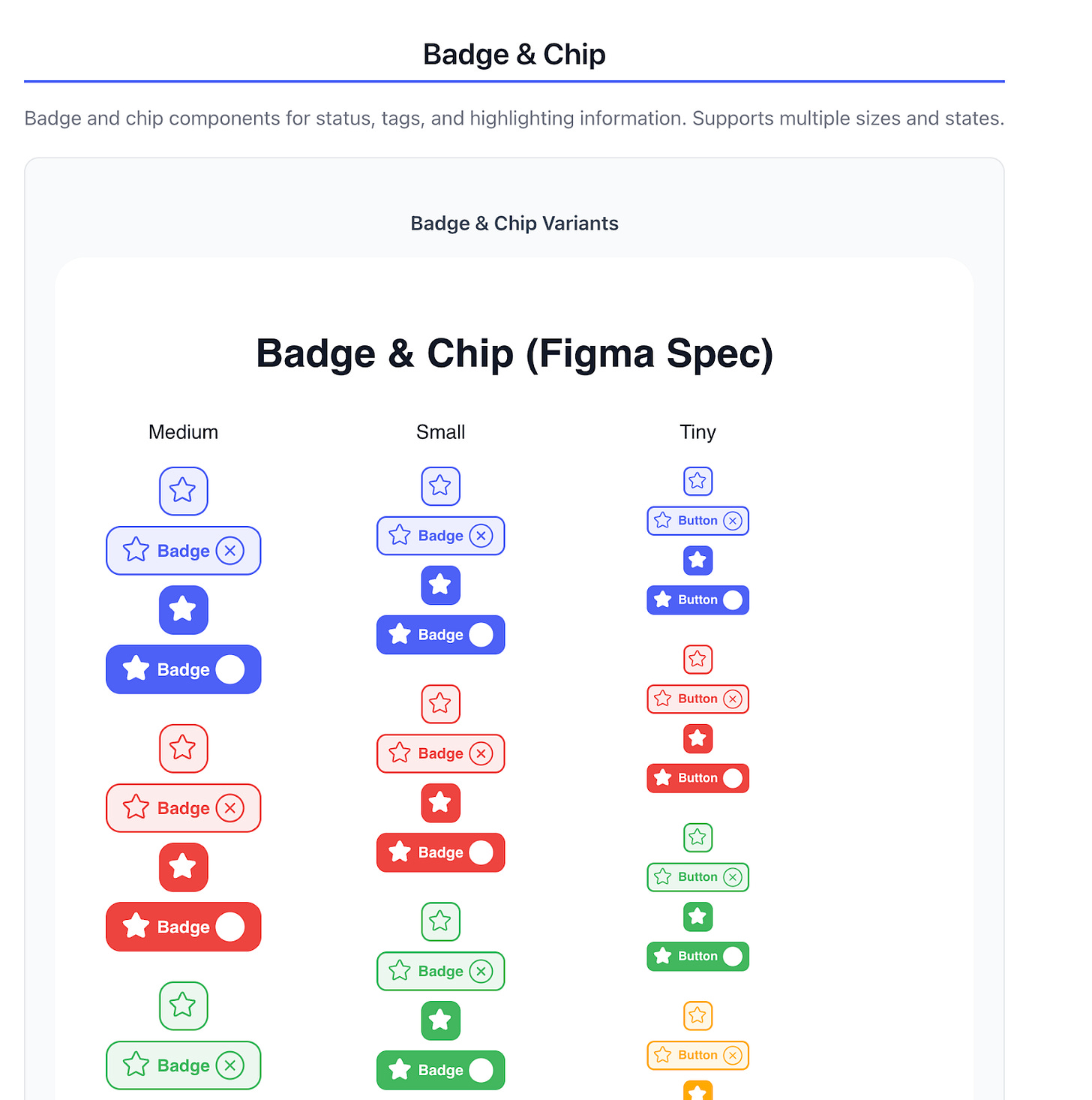Convert Figma components to code
Turn your design system into working components using Figma MCP
Hey, I’m Colin! I help PMs and business leaders improve their technical skills through real-world case studies. For more, check out my live course AI Prototyping for Product Managers.
Watch this step-by-step video to get your own Figma components converted to code with MCP!
One of the biggest barriers to effective AI prototyping is the gap between your polished Figma designs and the generic components that AI tools generate by default. What if you could bridge that gap and use your actual design system components in tools like Bolt, Replit, or v0?
With Figma's new MCP (Model Context Protocol) server integration, you can convert your Figma components directly to React code and use them in any AI prototyping tool. In this guide, I'll walk you through the complete setup and show you how to maintain design consistency across your prototypes.
What is Figma's MCP server?
Figma's MCP server is a bridge that connects your Figma design files to AI coding tools like Cursor, allowing you to extract component code, variables, and images directly from your designs. Instead of describing what you want to an AI tool and hoping it gets your design system right, you can pull the exact specifications from Figma.
The MCP server exposes four key functions:
Get Code: Retrieves React code based on your Figma component
Get Variable Definitions: Pulls design tokens and variables
Get Code Connect Map: Enterprise feature for component mapping
Get Image: Extracts images and assets
Setting up the integration
The setup requires three components: Figma with MCP enabled, an AI coding tool (like Cursor), and proper variable usage in your design system.
Step 1: Enable MCP in Figma
In Figma, navigate to the dropdown menu in the top left, select Preferences, and toggle on Enable dev mode MCP server. You'll see a notification confirming the server is running on localhost with a specific port.
Step 2: Configure your AI tool
The setup varies by tool, but I'll focus on Cursor since it has excellent MCP support. In Cursor:
Go to Cursor Settings
Navigate to Tools and Integrations (formerly called MCP)
Add the Figma configuration:
{
"mcpServers": {
"Figma": {
"url": "http://127.0.0.1:3845/sse"
}
}
}Once added, you'll see a green indicator showing Figma is connected and available as a tool.
You can check out the docs here for full details: https://help.figma.com/hc/en-us/articles/32132100833559-Guide-to-the-Dev-Mode-MCP-Server
Step 3: Use variables in your design system
This step is critical and often overlooked. Your Figma components must use variables for colors, typography, spacing, and other design tokens. The MCP server relies on these variables to generate accurate code.
Without proper variable usage, you'll get generic code that doesn't match your design system specifications. Here’s the exact guidance shared by the Figma team:
Step 4 :Converting components to code
Once everything is set up, the conversion process is straightforward:
In Figma, select your component or component set
Copy the link to selection (right-click → Copy link)
In Cursor, paste the Figma URL directly into the chat
The AI will automatically detect it's a Figma link and use the MCP server to extract the component code
The AI will generate a React component that includes:
Design tokens from your variables
All component variants and states
Proper styling using your design system values
TypeScript interfaces for component props
Example: Converting a badge component
Let's walk through converting a badge component with multiple states. In Figma, I have a badge component with variants for different types (default, success, warning, error) and styles (filled, outlined).
When I paste the Figma URL into Cursor, it calls the Get Code, Get Image, and Get Variables actions. It generates the following components:
The generated component includes all the design tokens, proper state management, and matches the Figma design pixel-perfectly. The SVG icons are a little off, but could be corrected with additional prompts.
Common patterns and best practices
Start small and iterate
Don't try to convert your entire component library at once. The conversion time scales with the number of frames in your selection. A component with 5-6 variants might take a minute, while one with 50+ variants could take 5+ minutes just for the extraction step.
Use consistent naming conventions
Ensure your Figma component names match the naming you want in code. The AI will use these names to generate component and prop names.
Leverage component sets
Figma component sets translate beautifully to React components with multiple variants. Structure your components in Figma the way you want them to work in code.
Refine with prompts
If the initial conversion isn't perfect, use specific prompts to refine the output:
"Update the badge component to use the exact color tokens from Figma"
"Ensure all hover states match the Figma interaction design"
Integrating with AI prototyping tools
Once you have your converted components, you can use them in any AI prototyping too using Github. Simply push your converted components to a GitHub repository, then use the Github import feature to pull the components into tools like Replit and Bolt.
Putting it all together
Converting Figma components to code removes the guesswork from AI prototyping. Instead of describing your design system and hoping the AI interprets it correctly, you can provide exact specifications that maintain consistency across all your prototypes.
This approach is particularly powerful for:
Design system maintenance: Keep prototypes aligned with your design standards
Stakeholder demos: Show realistic prototypes using actual brand components
Developer handoff: Generate code that developers can actually use in production
Rapid iteration: Test design changes quickly without rebuilding components
The key is starting with a well-structured design system in Figma that uses variables consistently. Once that foundation is in place, converting components becomes a matter of copying and pasting URLs.
Remember that this workflow works best for teams with established design systems. If you're still building out your component library, focus on creating a few core components with proper variable usage before attempting large-scale conversions.